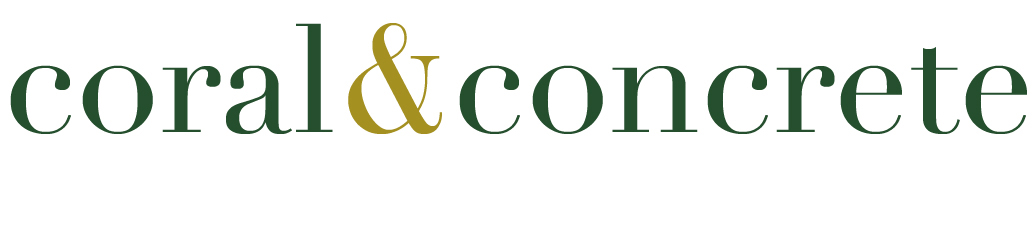Our new site reveal is here! Please bear with us while you're redirected to our new location...
Still stuck on this page? Click here to check out our new space.
Thanks for visiting Coral & Concrete!
Nov 26, 2012
Nov 20, 2012
A Sneak Peek...
Apologies for being behind on posting...the holiday rush has already gotten the best of me. We're actually in the midst of a little site redesign, which has been occupying quite a bit of my time as well. I'm hoping to unveil the new design at the end of this week (just as we're all emerging from our food comas), so stay tuned. For now, I'm off to Indiana for some quality family time and relaxation...
Wishing everyone a safe and happy Thanskgiving! :)
Wishing everyone a safe and happy Thanskgiving! :)
Nov 15, 2012
Instagram DIY: Mini Polaroids
During a recent pinning spree (if you're male or have been living under a rock, this is a reference to Pinterest) I discovered Prinstagram, a website that creates cool products from your Instagram photos. While the site offers a range of products, I was instantly intrigued by the "mini prints" - tiny Polaroid-style prints of your favorite Instagram photos. The price wasn't too bad either, $12 for 48 prints; I decided to give it a shot. As someone with an above-average obsession with miniature products, I think I squealed audibly when I received the prints a few days later. The photos are printed on durable card stock and each one arrived in perfect condition. While I was happy with my purchase, I realized I could probably make something similar myself with a little planning.
Once again, Pinterest saves the day with this awesome DIY tutorial for making your own mini Polaroids. Armed with the know-how and necessary materials, I geared up for my first DIY project in...a while. I used Photoshop to create my template, which I'll explain in greater detail below. For anyone that doesn't have Photoshop, the tutorial above uses the free program Picasa, which you can download here.
Overall, I was pretty happy with how it turned out; you can see a photo of the finished product below. Interested in making your own? Check out the tutorial above or the Photoshop instructions here:
Supplies needed:
1. If your Instagram photos aren't already saved to your computer, do that first. You can quickly download and save your photos using Instaport.
2. After saving your photos, choose the photos you'd like to print and open the files in Photoshop. Resize each image to measure 1.75" x 1.75" and set the resolution to 300 pixels/inch. Save each photo after resizing and close the files.
3. Choose and place one of your saved Instagram photos on the white template you've just created. Use your rulers to place the photo evenly between the top and side borders, leaving extra space at the bottom to resemble a Polaroid. I left roughly 3/8 of an inch around each edge of my photo. Save your new image as a JPG file and repeat, using the PSD file as your template for each additional photo.
Once again, Pinterest saves the day with this awesome DIY tutorial for making your own mini Polaroids. Armed with the know-how and necessary materials, I geared up for my first DIY project in...a while. I used Photoshop to create my template, which I'll explain in greater detail below. For anyone that doesn't have Photoshop, the tutorial above uses the free program Picasa, which you can download here.
Overall, I was pretty happy with how it turned out; you can see a photo of the finished product below. Interested in making your own? Check out the tutorial above or the Photoshop instructions here:
Supplies needed:
- Instagram photos saved to your computer
- Photoshop
- Printer (or flash drive to save and print elsewhere)
- Paper trimmer/scissors (optional if printing at home)
2. After saving your photos, choose the photos you'd like to print and open the files in Photoshop. Resize each image to measure 1.75" x 1.75" and set the resolution to 300 pixels/inch. Save each photo after resizing and close the files.
3. Open a blank document and size it to 3.5" x 2.5" (height x width) to create the white space of your mini-Polaroid. Using the rectangular marquee tool, outline the full border of the white document. Right-click and choose "Stroke" to create a thin border around the document. Set the opacity to 50% and the location to "Center." The line will be faint but visible and will help define the mini-Polaroid for later. Save your template as a PSD file.
Note: Keep in mind this is slightly smaller than a real Polaroid, but I chose to use the same "mini" dimensions as the Prinstagram prints.
Note: Keep in mind this is slightly smaller than a real Polaroid, but I chose to use the same "mini" dimensions as the Prinstagram prints.
3. Choose and place one of your saved Instagram photos on the white template you've just created. Use your rulers to place the photo evenly between the top and side borders, leaving extra space at the bottom to resemble a Polaroid. I left roughly 3/8 of an inch around each edge of my photo. Save your new image as a JPG file and repeat, using the PSD file as your template for each additional photo.
4. Next we're going to create a new custom template within Photoshop - this is the document you'll be printing. Set the size to 8.5" x 11" (or choose the US Paper preset option) and the resolution to 300 pixels/inch. We're using letter-size so that we can print on standard card stock of the same size.
5. Place one of your saved mini-Polaroids in the top left corner, ensuring that the border is visible. Continue placing the images as closely together as possible while still ensuring that the border is visible. I was able to fit nine images per each 8.5" x 11" page.
6. Once you've placed all of your images, save the file (to a flash drive if printing elsewhere) as a JPG and print out on 8.5" x 11" card stock. I printed mine myself, but Kinko's offers fairly inexpensive printing options and will even cut the photos for you. If printing yourself, cut out your mini-Polaroids using the faint border as a guide. I used a paper trimmer to save time, but scissors will work as well.
7. You're done! Here's a side-by-side comparison of my DIY mini-Polaroids and the Prinstagram version. Pretty similar, huh? Since I already had card stock and a printer on hand, this project was completely free. If you don't have these items at home, you can print on card stock at Office Depot for around 60¢ per page. Enjoy and happy DIY-ing! :)
Subscribe to:
Posts (Atom)